Context:
Figure 1. Model showing face labels.
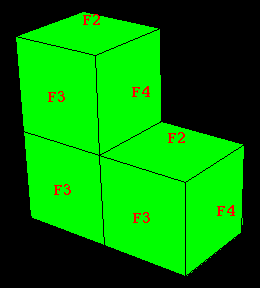
Face labels are plot state–independent; that is, you set them once for all undeformed, deformed, contour, symbol, and material orientation plots. You can also set the face labels that Abaqus/CAE will display on the undeformed shape when the deformed shape is superimposed on it. Toggle Show face labels to display or suppress element labels and to choose their color.
Locate the common or superimposed face label options. The common face label options always apply to the deformed shape; they apply to the undeformed shape when it is plotted individually in any plot state (undeformed, deformed, contour, symbol, or material orientation). When the undeformed shape is plotted with the deformed shape, the superimpose face label options apply.
From the main menu bar, select or ; then click the Labels tab in the dialog box that appears.
Toggle Show face labels to display or suppress numeric face labels.
When Show face labels is on, the face label color options become available.
Choose the color of the face labels:
- Click the color sample
 .
.Abaqus/CAE displays the Select Color dialog box.
- Use one of the methods in the Select Color dialog box to select a new color. For more information, see Customizing colors.
- Click OK to close the Select Color dialog box.
The color sample changes to the selected color.
Click Apply to implement your changes.
The labels change according to your specification.
By default, your changes are saved for the duration of the session and will affect all subsequent plots in the current viewport and in any new viewports created from the current viewport. If you want to retain the changes you applied for subsequent sessions, save them to a file. For more information, see Saving customizations for use in subsequent sessions.
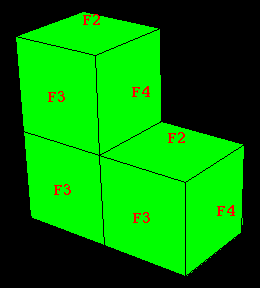
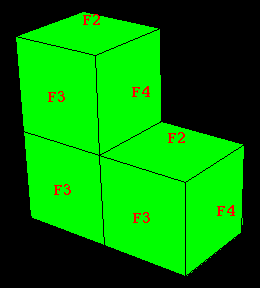
 .
.