Creating a CAD connection | ||
| ||
Context:
You can use the connection to export the model from the CAD system to the Assembly module in Abaqus/CAE. You can also use the connection to export certain geometry modifications from an imported model in Abaqus/CAE back to the CAD system (see Updating geometry parameters in an imported model). Associative interface plug-ins are available for the following CAD systems:
-
CATIA V6
-
CATIA V5
-
SOLIDWORKS
-
Pro/ENGINEER
-
NX (Unigraphics)
Figure 1 shows concurrent CATIA V5 and Abaqus/CAE sessions and illustrates the communication between the applications.
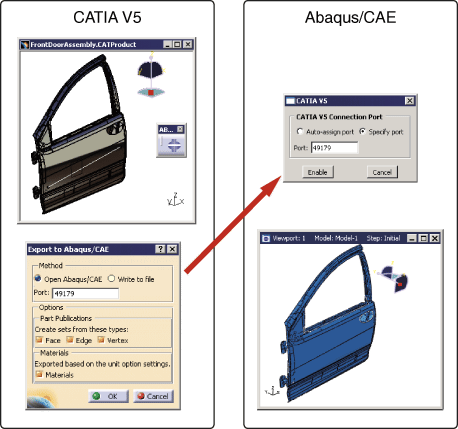
Using a CAD connection to transfer a model from a CAD system running an associative interface plug-in to Abaqus/CAE is called associative import. For further information about the individual associative interface plug-ins, see the Dassault Systèmes Knowledge Base at http://www.3ds.com/support/knowledge-base. This information includes the following:
-
The CAD packages that support associative import along with the supported version numbers.
-
Download and installation instructions for the associative interface plug-ins.
-
Complete documentation for each associative interface plug-in.