Solid features | ||||||
|
| |||||
To create an extruded solid feature, you extrude the profile through a specified distance (d), as shown in Figure 1.
Figure 1. An extruded solid feature.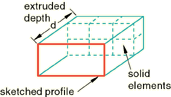
In addition, you can apply either draft or twist to the extrusion, as shown in Figure 2.
Figure 2. An extruded solid feature with draft and one with twist.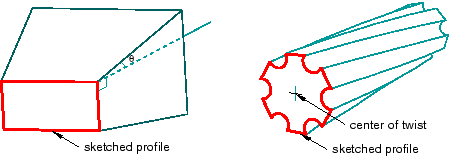
You define the draft angle for an extrusion with draft or the center of twist and the pitch (the extrusion distance in which a 360° twist occurs) for an extrusion with twist. Select from the main menu bar to create this type of feature.
To create a solid loft feature, you transition the shape from the initial loft section to an end section of a different shape or orientation. Abaqus/CAE determines the shape between the start and end sections using tangency constraints, intermediate sections, and a path curve. A simple loft (with only two loft sections, no tangency constraints, and a straight path) is shown in Figure 3. Select from the main menu bar to create this type of feature.
Figure 3. A solid loft feature.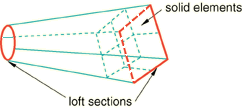
To create a revolved solid feature, you revolve the profile through a specified angle (). A construction line serves as the axis of revolution, as shown in Figure 4.
Figure 4. A revolved solid feature.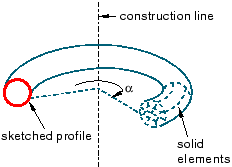
In addition, you can enter a pitch value (p) to translate the profile along the axis of revolution as it is revolved; Figure 5 shows a solid revolved 360° with pitch. Select from the main menu bar to create this type of feature.
Figure 5. A 360° revolved solid feature with pitch (p).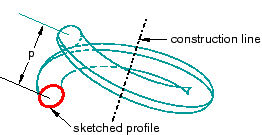
To create a swept solid feature, you sweep the profile along a specified path, as shown in Figure 6. Select from the main menu bar to create this type of feature. For more information, see Defining the sweep path and the sweep profile.
Figure 6. A swept solid feature.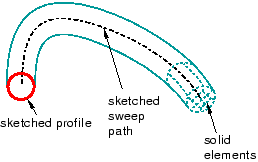
You can use any of the solid tools to add a solid feature to a deformable or discrete part that you created in three-dimensional modeling space. You cannot add a solid feature to a two-dimensional or axisymmetric part.
Figure 1, Figure 3, Figure 4, and Figure 6 illustrate how each feature might later be meshed. You can mesh a solid feature using any of the three-dimensional, solid continuum elements available in Abaqus/Standard or Abaqus/Explicit.