Cut features | |||||
|
| ||||
Note:
Most of the figures do not show a closed cut profile where it intersects with the part surface. These lines have been removed to show the shape of the cut feature.
Once you have sketched the initial profile, you perform one of the following operations to create a cut feature:
To create an extruded cut, you extrude the profile through a specified distance (d), as shown in Figure 1.
Figure 1. An extruded cut feature.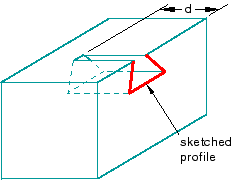
In addition, you can apply either draft or twist to the extruded cut, as shown in Figure 2. You define the draft angle for an extruded cut with draft or the center of twist and the pitch (the extrusion distance in which a 360° twist occurs) for an extruded cut with twist. Select from the main menu bar to create this type of feature.
Figure 2. Extruded cut features with draft and twist.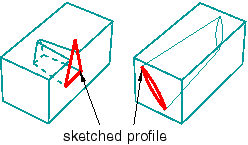
To create a cut loft feature, you transition the shape from the initial loft section to an end section of a different shape or orientation, as shown in Figure 3. Abaqus/CAE determines the shape between the start and end sections using tangency constraints, intermediate sections, and path curves. Select from the main menu bar to create this type of feature.
Figure 3. A cut loft feature.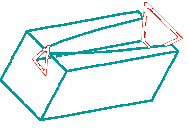
To create a revolved cut, you revolve the profile through a specified angle (α). A construction line serves as the axis of revolution. In addition, you can enter a pitch value to translate the profile along the axis of revolution as it is revolved and to create part details such as screw threads. Figure 4 shows a revolved cut and a revolved cut with pitch. Select from the main menu bar to create this type of feature.
Figure 4. A revolved cut and a revolved cut with pitch.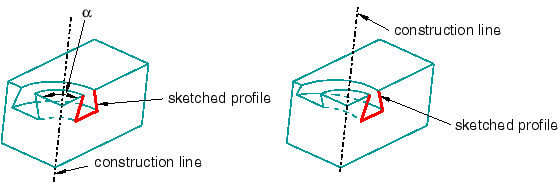
To create a swept cut, you sweep the profile along a specified path, as shown in Figure 5. Select from the main menu bar to create this type of feature. For more information, see Defining the sweep path and the sweep profile.
Figure 5. A swept cut feature.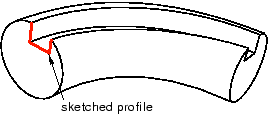
To create a circular hole, you enter the diameter of a hole and the distance of its center from two selected edges, as shown in Figure 6. Select from the main menu bar to create this type of feature.
Figure 6. A circular hole feature.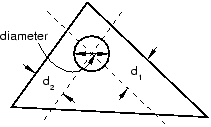
When you are sketching the profile of an extruded, revolved, or swept cut, you can sketch multiple profiles in a single sketch. Abaqus/CAE extrudes each of the profiles when you exit the Sketcher and creates a cut corresponding to each profile as shown in Figure 7.
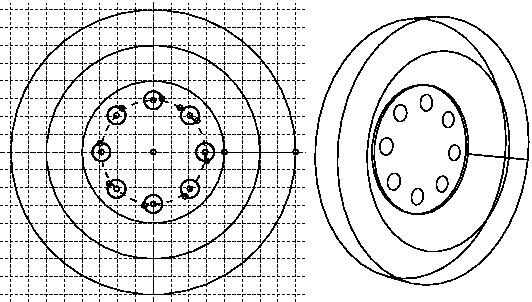
The sequence of cuts is stored as a single feature, and you can edit it only as a single feature. For example, if you change the extrusion depth, the depth will change for all the cuts in the feature.
You can use the cut tools to add a cut feature to any deformable or discrete rigid part. You cannot add a cut feature to an analytical rigid part; you can only modify the original sketch that defined that part.