Using dialog boxes separated by tabs | ||||
|
| |||
For example, Figure 1 displays the Common Plot Options dialog boxes.
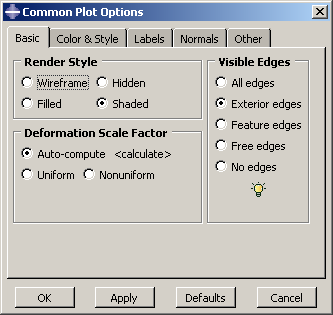
If you click the Color & Style tab, the dialog box containing the color and edge attributes options comes forward, obscuring the other four dialog boxes, as shown in Figure 2.
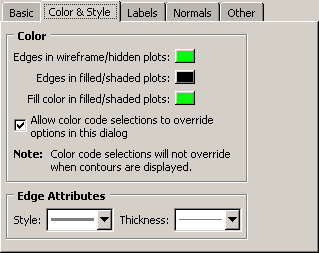
In addition, separated dialog boxes can exist within a single dialog box. In this case the tabs of the separated dialog boxes are aligned vertically but work the same way as tabs aligned horizontally. In Figure 3 the Other dialog box contains two dialog boxes separated by tabs: Scaling and Translucency.
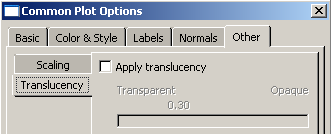
The action buttons in a dialog box apply to the whole set of dialog boxes, not just the one you are currently viewing. If you click , all of the unapplied changes you have made in the set of dialog boxes are canceled, not just those in the current dialog box. Likewise, clicking saves all changes that you have made in any of the dialog boxes.