Allowing for branching in offset solid meshes | ||
| ||
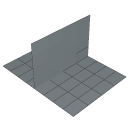
To help you mesh this configuration, Abaqus/CAE provides the option to copy the elements in the region of the branch to a set.
You can then do the following:
Use display groups to remove the set containing elements in the region of the branch from the orphan mesh.
Create offset solid meshes from the non-branching regions that remain, as shown in Figure 2.
Figure 2. Create offset solid meshes from the non-branching regions.
Use display groups to show only the set containing the branch, as shown in Figure 3.
Figure 3. Use display groups to show only the set containing the branch.
Create an offset solid mesh from one side of the branching region. Take care that the offset direction is correct (Abaqus/CAE indicates the offset direction by coloring the element faces). In addition, do not delete the base shell elements until you have finished offsetting the branch.
Create an offset solid mesh from the other side of the branching region, as shown in Figure 4.
Figure 4. The offset mesh in the branching region.
Use display groups to show both regions.
Use the merge nodes tool in the Edit Mesh toolset to merge the offset meshes created in Steps 2, 4, and 5.