Manipulating elements | ||
| ||
Create an element. You must specify the shape of the element that you want to create, and you must select the nodes in the order appropriate for that element shape.
Delete elements. You have the option of deleting any nodes that would be left unassociated with any elements once the selected elements are deleted.
Flip the surface normal direction of shell elements.
Collapse a selected edge of quadrilateral or triangular elements. Collapsing an edge is useful for removing slivers from quadrilateral and triangular elements, as shown in Figure 1.
Figure 1. Collapsing an edge to remove slivers from quadrilateral and triangular elements.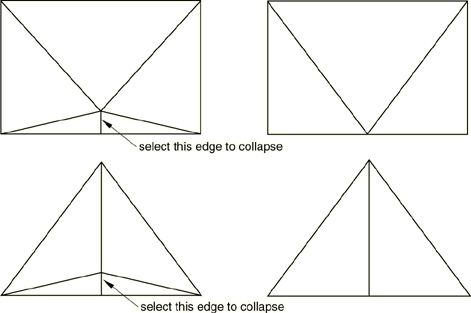
When you preview a tetrahedral boundary mesh, you can collapse selected edges of the triangular elements to remove slivers. In some cases, when you create an all-quadrilateral mesh using the advancing front algorithm, Abaqus/CAE may generate quadrilateral elements with a short edge. You can collapse the short edge and create a well-formed triangular element, as shown in Figure 2.
Figure 2. Collapsing an edge of a quadrilateral element.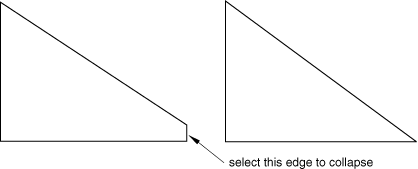
Split a selected edge of a quadrilateral or triangular element into two parts. You can split the edge at its midpoint, or you can click on the location of the split. You can use a combination of tools to clean up your mesh. For example, Figure 3 illustrates how you can split an edge and then collapse the resulting edge to remove a long narrow triangular element.
Figure 3. Splitting and collapsing edges of a triangular element.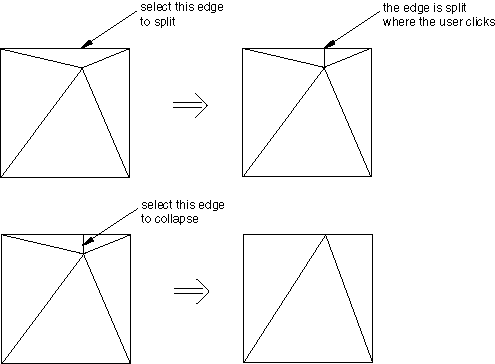
If you are editing a native mesh in the Mesh module, Abaqus/CAE projects the new node on the geometry. As a result, you can use this tool for improving a coarse mesh around curved edges, as shown in Figure 4.
Figure 4. Improving the mesh around a hole by splitting edges.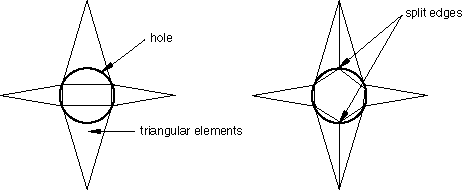
Swap the diagonal of a pair of adjacent triangular elements, as shown in Figure 5. You can swap the diagonal of either first- or second-order adjacent triangular elements if they are the same order. In addition, the adjacent triangular elements must have consistent normals. If necessary, you can flip the normals to make them consistent.
Figure 5. Swap the diagonal of a pair of adjacent triangular elements.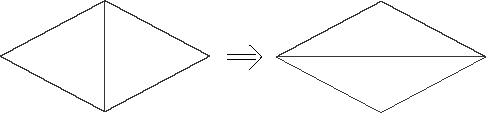
Split a quadrilateral element into two triangular elements, as shown in Figure 6. You cannot split a 5-node quadrilateral element, and you cannot split a gasket element.
Figure 6. Split a quadrilateral element into two triangular elements.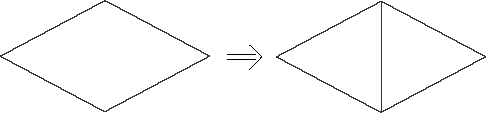
Combine two adjacent triangular elements into one quadrilateral element, as shown in Figure 7. You can combine either first- or second-order elements, but you cannot combine a combination of both. In addition, you can combine elements only if the adjacent triangular elements have consistent normals. If necessary, you can flip the normals to make them consistent.
Figure 7. Combine two adjacent triangular elements into one quadrilateral element.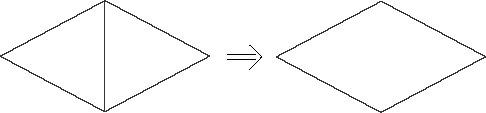
Orient the stack direction of a continuum shell, cohesive, cylindrical, or gasket mesh. You can stack only hexahedral, wedge, and quadrilateral elements to form a continuum shell, cohesive, cylindrical, or gasket mesh. As a result, you can use this tool to orient the stack direction of only hexahedral, wedge, and quadrilateral elements. If you have assigned cylindrical elements or second-order gasket elements to the region, you must first change the assignment to conventional elements before you reorient the stack direction. You can then convert the region back to a cylindrical or gasket mesh by reassigning cylindrical elements or second-order gasket elements.
Renumber selected elements within an orphan mesh. You can renumber the selected elements by specifying a starting label and an increment or by offsetting the existing label by a specified value.
| Tip: The Mesh Edit Undo feature can roll back any change you make to the element in the mesh. For more information, see Undoing or redoing a change in the Edit Mesh toolset. |
For detailed instructions about manipulating elements, see Editing elements.