Customizing camera movement | |||||
|
| ||||
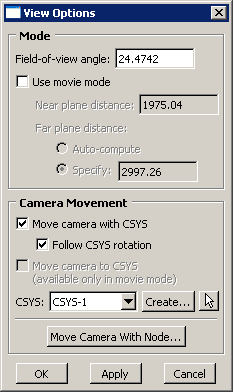
The Mode options are available in all Abaqus/CAE modules except the Sketch module; the Mode options are discussed in Manipulating the view and controlling perspective,” and are saved only for the current session. The Camera Movement options are available only in the Visualization module. They control the position and movement of the camera with respect to a selected local coordinate system. You can save the settings of the Camera Movement options by selecting from the main menu bar.
To locate the view options, select from the main menu bar. To use the Camera Movement options, you must first toggle on Move camera with CSYS, then select a local coordinate system using one of the following methods:
Select a coordinate system from the list provided in the dialog box,
Click to create a new local coordinate system,
Click
 to pick a local coordinate system from the viewport, or
to pick a local coordinate system from the viewport, orClick or use the
 button in the context bar to create a rectangular coordinate system following a single node.
button in the context bar to create a rectangular coordinate system following a single node.
Note:
To reset the camera to follow the global coordinate system, either toggle off Move camera with CSYS or click the  button in the context bar.
button in the context bar.
You can select from the following camera movement options:
- Move camera with CSYS
Select this option to fix the origin of the selected coordinate system in the viewport. If you create an animation or change the ODB frame, Abaqus/CAE moves all objects in the viewport relative to the position of the selected local coordinate system. If the selected local coordinate system is not a moving coordinate system, you will not observe any difference from the default settings that fix the camera to the (stationary) global coordinate system.
If you select Move camera with CSYS, it is recommended that you pause any animation in the current viewport before attempting to manipulate the view.
- Follow CSYS rotation
Select this option to fix both the position and the rotation of the local coordinate system in the viewport. All model rotations are transformed so that the model appears to rotate about the selected coordinate system. This option is available only when Move camera with CSYS is toggled on.
- Move camera to CSYS
This option is available only when Use movie mode and Move camera with CSYS are toggled on. Use movie mode allows the camera to move into and through the model instead of viewing the model from a distance (for more information, see Camera modes and view terminology). When you apply Move camera to CSYS, the camera moves to the origin of the selected coordinate system. Abaqus/CAE toggles this option off immediately after you click in the View Options dialog box to avoid conflicts with the view manipulation tools, some of which also reposition the camera.
Note:
When you apply Move camera to CSYS, Abaqus/CAE may display a blank view in the viewport. The most common cause for this blank view is the Near plane distance setting; apply a smaller Near plane distance to view portions of the model that are close to the camera.
| Warning:
If you pan, rotate, or magnify the view in the Visualization module, it is recommended that you first pause any animations in the viewport. Since animations and view manipulations both affect the view, their instructions to Abaqus/CAE may conflict with each other and create undesirable results. |