What is a viewport? | ||||
|
| |||
You can easily create and delete viewports and control their size, position, and appearance. Figure 1 illustrates how you might use several viewports to view the results from your analysis.
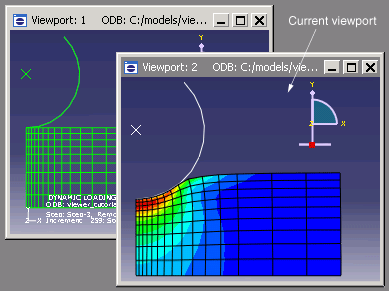
The view manipulation tools, such as zoom and rotate, operate on the viewport that contains the cursor. Other operations interact with the current viewport or with all viewports on the canvas.
- The current viewport
To change the contents of a viewport, you must first designate the desired viewport as current. The current viewport is indicated by a dark gray title bar. All work takes place within the current viewport. To choose another viewport as the current viewport, click on the border or title bar. The selected viewport moves in front of other viewports on the canvas, and the title bar color changes to blue. The title bar reverts to dark gray when you select an Abaqus/CAE tool or menu.
Note:
On Windows platforms you can customize the colors used by Abaqus/CAE. For more information, see Common customizations on Windows platforms.
All viewports are associated with a certain model and module. When you create a new model or open an existing model or output database, that model becomes associated with the current viewport. You can create different viewports and associate each one with a different model, so designating each viewport as current results in switching between the associated models. Similarly, you can work in multiple modules simultaneously by designating a new viewport as current before entering a different module.