The Optimization Process Manager | |||||
|
| ||||
In addition, the Optimization Process Manager allows you to do the following:
-
Write copies of the TOSCA parameter (.par) file and the Abaqus input (.inp) file to your working directory.
-
Validate the optimization before submitting an optimization process to ensure that the optimization task has been configured correctly and the Abaqus model exists.
-
Submit an optimization process.
-
Restart an optimization process that has failed because of a problem external to the optimization or the Abaqus analysis, such as a failure to obtain an Abaqus license.
-
Monitor the progress of an optimization process.
-
Extract a smooth isosurface meshed representation of the optimized model surface in the form of a file that can be transferred to a CAD system or back into Abaqus/CAE.
-
Combine the optimization results and the analysis results created by an optimization process into a single results output database file that can be displayed by the Visualization module.
-
View the results of an optimization process.
You can display the Optimization Process Manager by selecting from the main menu bar. Figure 1 shows the layout of the Optimization Process Manager.
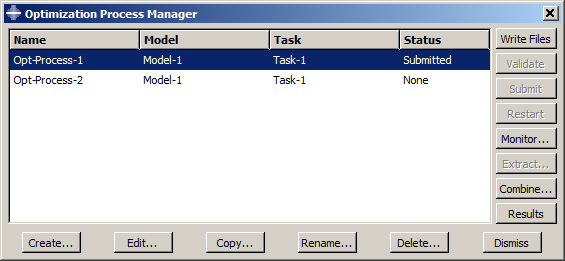
The four columns of the Optimization Process Manager display the following:
- Name
-
The Name column displays the name of the optimization process. Click to rename the selected optimization process.
- Model
-
The Model column displays the Abaqus/CAE model associated with the optimization process.
- Task
-
The Task column displays the optimization task associated with the optimization process.
- Status
-
The Status column displays the status of the jobs in the optimization process and is updated continually while the optimization process is running. The status can be one of the following:
- None
-
The optimization process has not been submitted for analysis.
- Submitted
-
The optimization process is being submitted.
- Running
-
The optimization process has been submitted and is running.
- Completed
-
The optimization process has run to completion.
- Aborted
-
The optimization process has been aborted due to problems such as fatal errors in one of the models or lack of disk space.
- Terminated
-
The optimization process has been terminated by the user.