About the Pause Component | ||
| ||
The Pause component offers the following functions:
-
Pause only. You can use this option to cause the simulation process flow to pause and wait until the specified criteria are met, the Continue button on the provided dialog box is clicked, or the specified resume time expires.
-
Ask a question. You can use this option to cause the simulation process flow to pause and display a specified question. The simulation process flow is paused until the answer is provided and OK is clicked or until the specified resume time expires.
-
Display parameters. You can use this option to cause the simulation process flow to pause and to display a specified set of parameters, allowing for changes to the parameter values before the simulation process flow proceeds.
The following figure shows the Pause Component Editor:
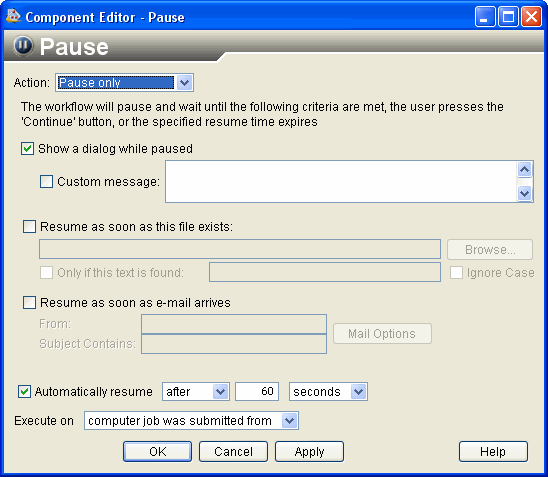
To start the Pause Component Editor, double-click
the Pause component icon ![]() . When you have finished configuring the Pause
Component Editor, click OK to close
the editor. For more information about inserting components and accessing
component editors, see Working with Components in the Isight User’s Guide.
. When you have finished configuring the Pause
Component Editor, click OK to close
the editor. For more information about inserting components and accessing
component editors, see Working with Components in the Isight User’s Guide.
Use of the Pause Component During Daylight Savings Time
On Windows the Pause component uses the incorrect time during daylight savings time (DST) if Automatically adjust clock for daylight savings changes is not selected.
You can access this option by double-clicking the clock in the system tray, and clicking the Time Zone tab. The option is at the bottom of the tab.
If daylight savings time is in effect in the current time zone but this Windows option is not selected, Isight uses a time value that is incorrect by one hour. This issue affects the Pause component’s ability to resume execution at a specific time of day.
![]()
Use of the Pause Component with the SIMULIA Execution Engine
When executing in a distributed environment on a SIMULIA Execution Engine station, the Pause Component Editor might initially come up behind other windows. On Windows operating systems, a tab appears on the Windows Task bar to provide access to the editor at all times.