About Extracting CATIA V5 Parameters | ||||
|
| |||
The following figure illustrates how you use associative import to import CATIA V5 geometry and parameters into the Abaqus/CAE model database and into Isight:
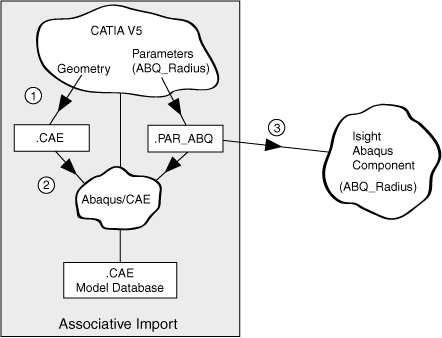
- You create a part or a product in CATIA V5.
- You create geometry parameters in CATIA V5 and rename the parameters that you want to expose to Abaqus/CAE to begin with ABQ_. For example, you create a parameter called ABQ_RADIUS that refers to the radius of a hole in a plate. Alternatively, you can create a reference parameter in CATIA V5 that refers to a parameter that you want to expose, and you can begin the name of the reference parameter with ABQ_.
You save the CATIA V5 geometry (CATPart or CATProduct files) in the Abaqus/CAE work directory. When you start an Abaqus/CAE session, the work directory is the directory from which you started Abaqus/CAE. Use to change the work directory, as described in Setting the work directory in the Abaqus/CAE User's Manual.
Note: You can save copies of the CATIA V5 geometry files to a different directory and use Abaqus Scripting Interface Python commands to define the path to the files. This allows you to retain your original CATIA geometry files while the Abaqus component modifies the copies. For more information, see the Abaqus Scripting Reference Manual.
- You use the Abaqus/CAE CAD Connection toolset to enable a port that can be used by associative import to connect with CATIA V5. You can specify a port number or allow Abaqus/CAE to assign a port number.
- You use the CATIA V5 associative import plug-in to export the CATIA V5 geometry to Abaqus/CAE. (The associative import plug-in uses the same port number that you specified with the Abaqus/CAE CAD Connection toolset.)
- When you first use associative import to export CATIA V5 geometry to Abaqus/CAE, the plug-in creates the following files in the same directory as the CATIA V5 geometry files (the Abaqus/CAE work directory):
- Assembly (.eaf) file
- Parameters (.par_abq) file
You use the associative interface connection to import both the assembly file and the parameters file into an Abaqus/CAE model. The information is stored in an Abaqus/CAE model database (.cae) file. For more information, see the CATIA Associative Interface Users’ Guide.
The Abaqus component makes the geometry parameters available to Isight by reading the parameters (*.par_abq) file and extracting the CATIA V5 geometry parameters. In our example, the geometry parameter that you created in CATIA V5 (ABQ_RADIUS) is now stored in the Abaqus/CAE model database and is available to Isight.
The following figure illustrates how the Abaqus component uses associative import to export the geometry parameter (ABQ_RADIUS) from Isight back to Abaqus/CAE and CATIA V5:
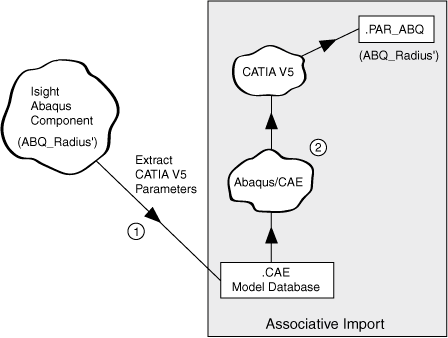
You can then use the parameters in a process flow, just as you would use parameters read from an Abaqus/CAE model database or an input file. For example, you can perform an optimization that changes the value of a parameter that defines the radius of a hole in your Abaqus/CAE model and attempt to minimize the deflection at a selected node.
Note:
You must select Extract CATIA V5 parameters from the Design Time Options on the Execution tab to allow Isight to modify the value of the CATIA V5 geometry parameters before the Abaqus component executes an Abaqus/CAE simulation.
If you do not select Extract CATIA V5 parameters, the Abaqus component does not extract geometry parameters from CATIA V5 into Isight. Abaqus/CAE parameters, such as loads and stresses will still be available to Isight; however, a background session of CATIA V5 will not be launched during runtime because there are no CATIA V5 geometry parameters to update.
If you select Extract CATIA V5 parameters, the Abaqus component does the following at runtime:
- Launches a background session of CATIA V5.
- Launches a background session of Abaqus/CAE without the graphical user interface (noGUI mode).
- Updates the geometry in the model database file using the new value of the geometry parameter (ABQ_RADIUS).
- Establishes the port connection between the CATIA V5 session and the Abaqus/CAE session.
- Updates the geometry parameters in the CATIA V5 model using the associative import.
The Abaqus component then uses Abaqus/CAE to simulate the model using the updated geometry parameter.