About the Abaqus Component | ||
| ||
The following figure shows an example of the Abaqus Component Editor.
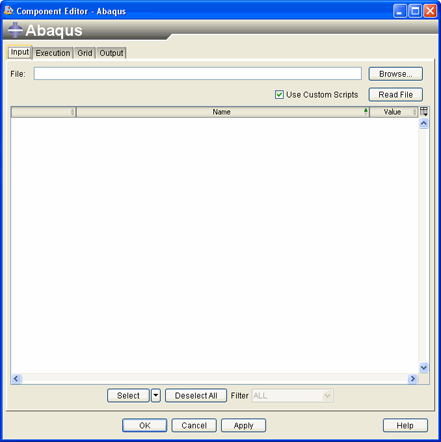
You can configure the Abaqus component. If the component is scanning an Abaqus input file, a configuration file controls the keywords and associated data lines that are supported by the component. You can modify the configuration file if a particular keyword or data item is not supported. Similarly, if the component is scanning a model database file, a Python script controls the parameters that are supported by the component. You can create Python modules that are called when the script executes, and you can use these modules to extend the input parameters that are supported and to control the input file that is generated.
Once configured, the Abaqus component can be used together with design drivers to perform parameter scans, design of experiments, Monte Carlo simulation, or optimization on Abaqus models. Because the design drivers usually execute numerous Abaqus jobs to gain information and search the design space, a reduced number of Abaqus license tokens will be consumed for these jobs to allow for more cost-effective design exploration.
To start the Abaqus Component Editor, double-click the Abaqus component icon ![]() . When you have finished configuring the Abaqus Component Editor, click OK to close the editor. For more information about inserting components and accessing component editors, see Working with Components in the Isight User’s Guide.
. When you have finished configuring the Abaqus Component Editor, click OK to close the editor. For more information about inserting components and accessing component editors, see Working with Components in the Isight User’s Guide.