About the Optimization Component | ||
| ||
The algorithms in Isight seek to vary a set of parameters (that is, design variables) to drive output parameters (that is, objectives) in a desired direction. Objectives can be minimized, maximized, or driven toward a target value. Some other output parameters can also serve as design constraints, requiring that they lie within prescribed ranges. The algorithms in Isight make decisions about which designs to consider based on the results of previous iterations of the optimization loop. As such, the exact set of simulations that will be executed by the algorithm is not known ahead of time. Several major classes of optimization algorithms are available in Isight, including gradient-based numerical techniques, direct search techniques, exploratory techniques, and hybrid combinations of these. This approach assures that most of the needs of the optimization design engineer are covered by the Optimization component.
You can execute the following optimization algorithms from the Optimization component:
-
Adaptive Simulated Annealing
-
Archive-Based Micro Genetic Algorithm – AMGA
-
Downhill Simplex
-
Evolutionary Optimization Algorithm
-
Hooke-Jeeves Direct Search Method
-
Large Scale Generalized Reduced Gradient – LSGRG
-
Mixed-Integer Sequential Quadratic Programming – MISQP
-
Modified Method of Feasible Directions – MMFD
-
Multifunction Optimization System Tool – MOST
-
Multi-Island Genetic Algorithm – MIGA
-
Multi-Objective Particle Swarm
-
Neighborhood Cultivation Genetic Algorithm – NCGA
-
Non-dominated Sorting Genetic Algorithm – NSGA-II
-
Pointer Automatic Optimizer
-
Sequential Quadratic Programming – NLPQLP
-
Stress Ratio
Note: Depending on your license, some of the algorithms may not be included in your installation.
The following figure shows the Optimization Component
WebTop Editor.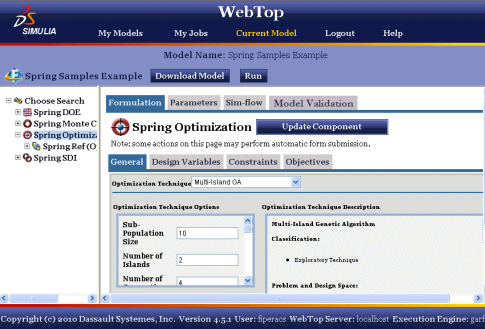
To view the details of the Optimization component, access the model containing the component, select the Optimization component whose information you want to view using the navigation area on the left side of the interface, and click the Formulation tab.