Close the Mechanical Application, go to the
Project Schematic and open the Model cell of the Finite Element
Modeler.
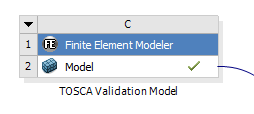
Check the Tree Outline for Problematic
Faces:
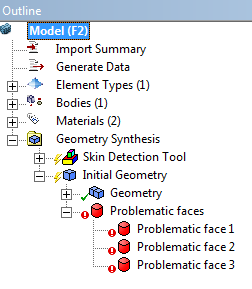
- If there are no Problematic Faces, you can skip the following
steps. Add mesh controls like a lower element size to make meshing possible.
- If there are any Problematic Faces, select Skin Detection
Tool (SDT) in the Tree Outline. In the
Details View, switch Forbid Closed components to Yes:
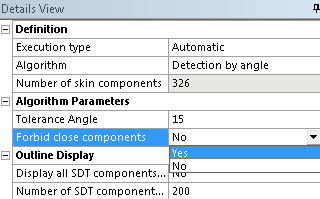
To create geometry with the changed settings, right-click .
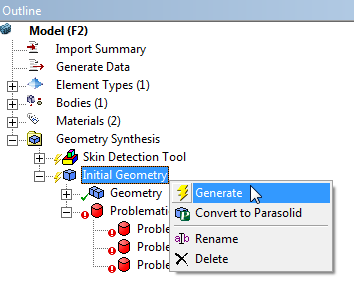
If Problematic Faces still exist, it is additionally
necessary to reduce the Cut Angle or the Tolerance Angle
in the SDT Details View. After changing these angles, the geometry
has to regenerated again ().
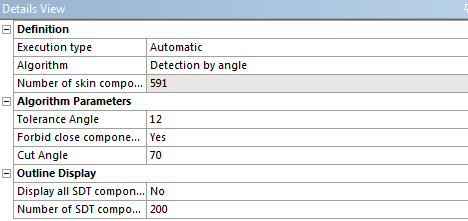
Close Finite Element Modeler after dissolving
the Problematic Faces. Right-click on Model cell of the FE
Modeler and choose Update:
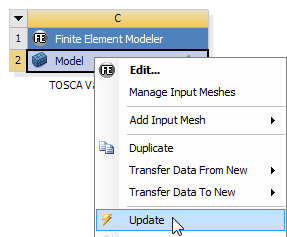
Double-click on Model cell of the
TOSCA Validation Analysis System. When asked whether to read the upstream
data or not, choose Yes, if you generated new Geometry in
the FE Modeler, otherwise click No.
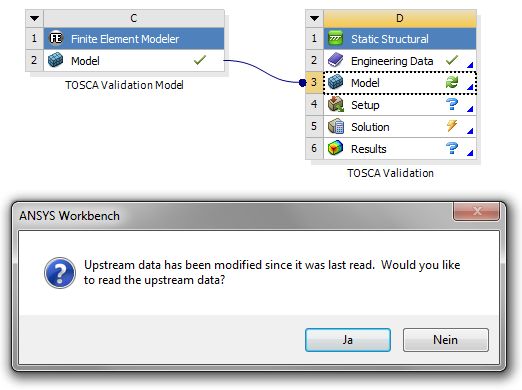
After these steps remeshing
is possible and the Validation can be continued.
|