Define the Morphing Task in Tosca ANSA® environment
To add a new MORPH command, right-click on MORPHING
folder and select New > MORPH. To link your MORPHING with a valid shape optimization
task (here OPTIMIZE_1_SHAPE_OPTIMIZATION_CONTROLLER), select OPTIMIZE and press ‚?‘
key. Select your MORPH_PARAM_FILE CSV
file describing your morphing task and the combinations of morphing displacements
to be executed. Then select the MORPH_AREAs. Define PARALLEL_JOBS and SMOOTHING optionally.
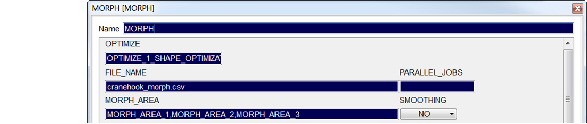
After selecting these settings you can run the morph task: Add a RUN_MORPH
command via right-click on MORPHING folder as shown in the following figure:
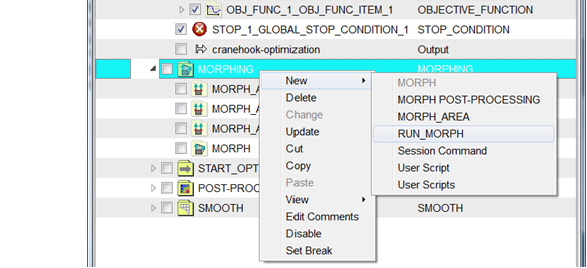

Define the Morphing Task in Tosca Structure.gui
Choose Command > MORPH. In the MORPH_AREA dialog, select the corresponding optimization task. To enter morph areas, click Add button and activate
the corresponding areas. Enter a morph parameter file and the number of
processors.
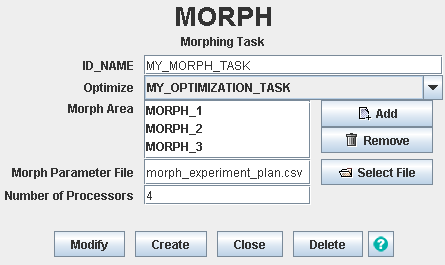
To start the morphing run, start SIMULIA Tosca Structure
with your parameter file including the morphing commands.
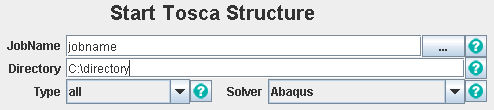
Create your
visualization sequence using Tosca Structure.report.
|
![]()