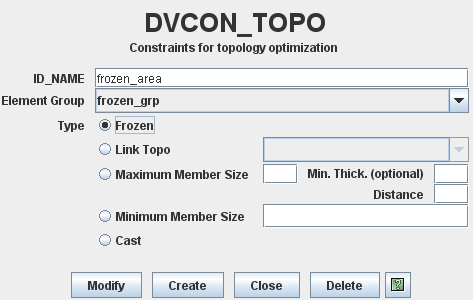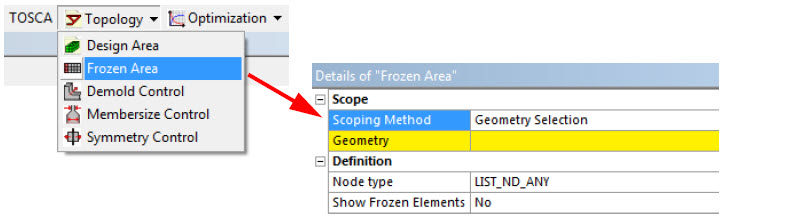Defining Frozen Areas | ||||||
|
| |||||
Define a Frozen Area in Tosca ANSA® environment
Context:
Frozen areas are used to exclude the so-called frozen elements from being modified during the optimization, even though these elements are included in the design space. This is the case, e.g., when the elements are used in order to fix the component and therefore should be preserved independently of their internal loads. The inclusion into the design space may be necessary, e.g., to control the target volume (see constraints "absolute volume" or "relative volume", Bd.1, Chapter 5.5.1).- To define a frozen area, choose DV_CONSTRAINTS
item and select .
Each of these restrictions relates to an element group that is either the design area or a subset of it. For the definition of the frozen area, only an element group is necessary. No further properties have to be set.
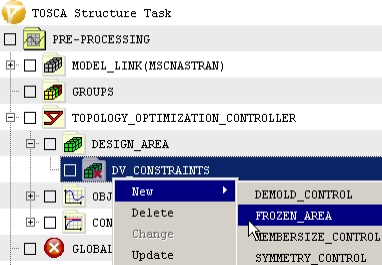
The following figure shows frozen areas due to functional requirements.
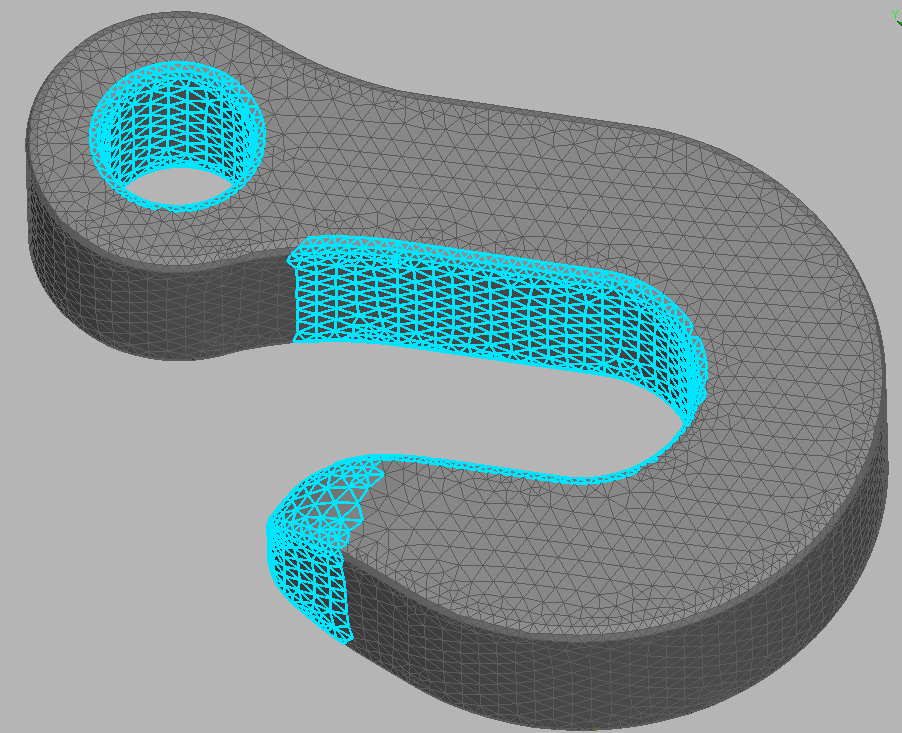
![]()
Define a Frozen Area in Tosca Structure.gui
![]()