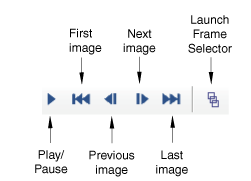Context:
The animation uses the plot options from the relevant mode—deformed, contour, symbol, or material orientation. In addition, you can control the following:
The speed of the animation
Whether the animation runs continuously or just once
Whether to display the animation status
For the elastomeric foam example you will display a time history animation of a contour plot. The animated contour plot displays the field output variable displayed in the Field Output toolbar (LE22). In addition, it uses the same options that you selected for the contour plot; for example, the contour intervals and element edge display.
From the main menu bar, select .
Abaqus displays the customized contour plot at the beginning of the analysis and steps through each frame; the state block indicates the current step and increment throughout the animation. After the last increment of the last step, the animation restarts at the beginning of the analysis (Step 1, Increment 0, and Step Time = 0.00).
Abaqus also displays the movie player controls on the right side of the context bar:
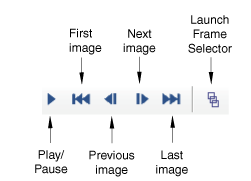
You use these controls to play, pause, and step through the animation.
In the context bar, click the Play/Pause button to stop the animation.
The animation stops at the current image.
Click the button again to continue the animation.
The animation resumes.
From the main menu bar, select to view the animation options.
Abaqus displays the Animation Options dialog box.
Click the Player tab if it is not already selected, and do the following:
- Choose Swing.
- Click OK.
Because you chose Swing, when the animation reaches the end of the analysis, it steps backward through each frame instead of jumping back to the beginning of the analysis.
You can also customize the contour plot while the animation is running.
- Display the Contour Plot Options dialog box.
- Reduce the number of contour intervals to 10.
- Click OK to apply your change and to close the Contour Plot Options dialog box.
When you have finished viewing the animation, click the Play/Pause button to stop the animation.