Summary | ||
| ||
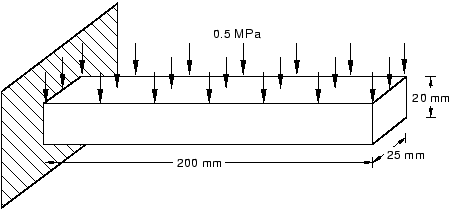
-
When you create a part, you name it and choose its type, modeling space, base feature, and approximate size.
-
Abaqus/CAE automatically enters the Sketcher when you create or edit a part. You use the Sketcher to draw the two-dimensional profiles of parts.
-
Click mouse button 2 in the viewport to indicate you have finished selecting items or using a tool.
-
You can create a material and define its properties and create a section and define its category and type. Since the section refers to the material, the material must be defined first.
-
A model contains only one assembly. The assembly is composed of instances of parts positioned in a global coordinate system.
-
Abaqus/CAE generates the initial step automatically, but you must create analysis steps. You use the step editor to define each analysis step.
-
When you create a step, Abaqus/CAE generates a default output request for the step. You use the Field Output Requests Manager and the History Output Requests Manager to examine which categories of data will be output.
-
You invoke the field and history output editors from the Field Output Requests Manager and the History Output Requests Manager to select the variables that Abaqus/CAE will write to the output database during the analysis, as well as the frequency at which they are written and the regions and section points from which they are written.
-
Prescribed conditions, such as loads and boundary conditions, are step-dependent objects, which means that you must specify the step or steps in which they become active.
-
Managers are useful for reviewing and modifying the status of prescribed conditions in each step.
-
You create loads and define where the load is applied to the assembly in the Load module.
-
Although you can create a mesh at any point after creating the assembly, you typically do it after configuring the rest of the model, since items such as loads, boundary conditions, and steps depend on the underlying geometry, not the mesh.
-
You can assign the element type either before or after you create the mesh. The available element types depend on the geometry of your model.
-
You use seeds to define the approximate position of nodes in your final mesh. You select the number of seeds based on the element size or on the number of elements that you want along an edge.
-
You can use the Model Tree to submit jobs and to monitor the status of a job.
-
In the Visualization module you read the output database generated by your analysis and view the results. You can select the variable to display from the data in the output database, and you can also select the increment being displayed.
-
You can display the results in several modes—undeformed, deformed, and contour. You can control the appearance of the display in each mode, independent of other modes.