Context:
You add a planar shell feature by sketching the feature on a selected face. A sketch and the resulting planar shell feature are illustrated in the following figure:
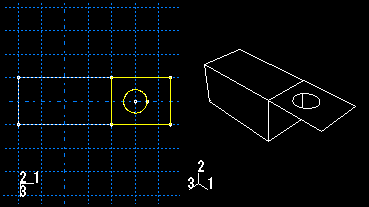
The sketch defines a planar shell feature and can be modified using the Feature Manipulation toolset.
From the main menu bar, select .
Abaqus/CAE displays prompts in the prompt area to guide you through the procedure.
If desired, specify the method you want to use to select an origin for your sketch of the planar shell feature. Select one of the following options from the Sketch Origin field in the prompt area:
-
Select Auto-Calculate to place the sketch origin automatically.
-
Select Specify to define a custom sketch origin.
-
Select Session Default to use the custom origin you specified earlier in the session.
If the modeling space of the part is two-dimensional or axisymmetric, Abaqus/CAE enters the Sketcher and aligns the X- and Y-axes of the part and the sketch.
If the modeling space of the part is three-dimensional, do the following:
- Select the planar face on which the shell will be positioned. If no suitable face exists, you can select a datum plane.
- If you selected Specify as the Sketch Origin method, specify the origin location by clicking a point in the viewport or by entering the three-dimensional coordinates of the origin in the prompt area. You can also set this custom origin as the default origin for all sketches in your session by toggling on Set as session default.
- Select an edge and the orientation of the edge on the Sketcher grid. The edge must not be perpendicular to the selected face. By default, the selected edge will appear vertical and on the right side of the Sketcher grid. To choose a different orientation for the edge, click the arrow on the right side of the dialog box and choose an orientation from the list that appears.
Abaqus/CAE highlights the selected edge, enters the Sketcher, and rotates the part until the selected face aligns with the plane of the Sketcher grid and the selected edge aligns with the grid in the desired orientation.
If you are unsure of the part's orientation relative to the Sketcher grid, use the view manipulation tools from the View Manipulation toolbar to view its position. Use the reset view tool  to return to the original view.
to return to the original view.
Use the Sketcher to sketch the planar shell. In the prompt area, click Done to indicate you have finished sketching.
The part returns to its original orientation with the planar shell positioned on the selected face. The shell feature is created only where it extends beyond the faces of the part; a shell feature cannot overlap a face.
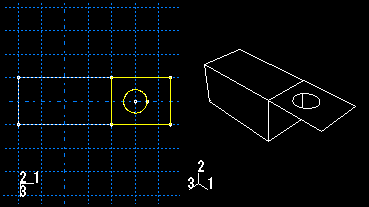
 tool, located with the shell tools in the
tool, located with the shell tools in the  to return to the original view.
to return to the original view.