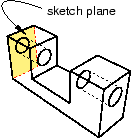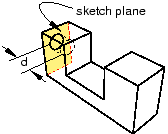Context:
You cut a circular hole by specifying the distance from two selected straight edges and specifying the diameter of the hole, as shown in the following figure:
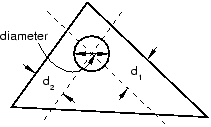
The part must contain at least two straight edges; for example, you cannot use this tool to cut a hole through a circular part.
If the current viewport contains a two-dimensional or axisymmetric planar part, the hole always passes through all of the part. However, if the current viewport contains a three−dimensional part, Abaqus/CAE prompts you to select the type of cut. You can select either Through All or Blind to define the cut depth.
The distance from the hole to each edge, the diameter of the hole, and the depth of a blind hole are the features that define a circular hole, and all three can be modified using the Feature Manipulation toolset. You cannot change the type of cut—through all or blind—after the cut has been created.
From the main menu bar, select .
Abaqus/CAE displays prompts in the prompt area to guide you through the procedure.
If the current viewport contains a two-dimensional part, select the first edge from which to position the center of the hole.
If the current viewport contains a three-dimensional part, you must do the following:
- From the buttons in the prompt area, select one of the following types of cut:
-
Click Through All to cut a circular hole that extends from a selected face in a selected direction through the part. A through cut is illustrated in the following example:
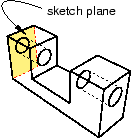
-
Click Blind to cut a circular hole that extends from a selected face in a selected direction but only to a specified depth. A blind cut is illustrated in the following example:
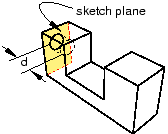
- Select the face from which the hole will be cut.
An arrow appears, indicating the direction of the axis of the cut hole.
- From the buttons in the prompt area, click Flip to reverse the arrow, if necessary. Click OK to accept the indicated direction.
- Select the first edge from which to position the center of the hole. The selected edges need not lie in the same plane as the selected face, but they must not be perpendicular to it.
In the text field in the prompt area, type the distance from the selected edge to the center of the hole.
Select the second edge from which to position the center of the hole. The two edges must not be parallel.
In the text field in the prompt area, type the distance from the selected edge to the center of the hole.
In the text field in the prompt area, type the diameter of the hole.
If the current viewport contains a two−dimensional or axisymmetric planar part, Abaqus/CAE cuts the part with the circular hole.
If the current viewport contains a three−dimensional part and you selected a blind cut, a default hole depth appears in the prompt area. Click mouse button 2 to accept the default value, or enter a new hole depth.
The part returns to its original orientation with the circular hole cut from the selected face.
Note:
Cut features are applied to part geometry only. Any orphan elements within the cut region are unaffected by the cut.
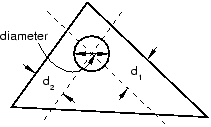
 tool, located with the cut tools in the
tool, located with the cut tools in the