Context:
Use the menu bar under the Material Behaviors list to add properties to a material. Some of the menu items contain submenus; for example, the following figure shows the behaviors available under the menu item:
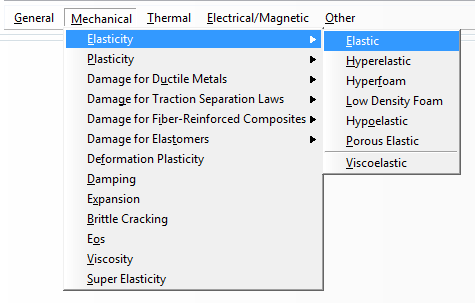
Note:
To display information on a particular material behavior, click and hold that behavior and then press F1. A help window appears that contains information about the parameters and data associated with the behavior.
Use the
Material Behaviors list to select an existing material behavior to edit.
Display the material editor using one of the following methods:
-
From the main menu bar, select .
-
From the main menu bar, select .
An Edit Material dialog box appears.
If you are creating a new material, enter the name of your choice for the material. For more information on naming objects, see Using basic dialog box components.
If desired, enter a description for the material.
- Click
 in the Edit Material dialog box.
in the Edit Material dialog box.The material description editor appears.
- In the material description editor, type information that you want to record about the material.
- Click OK to store the description and to close the material description editor.
When you submit a job, Abaqus/CAE writes material descriptions to the input file using comment lines; the material descriptions are not written to the output database. For more information, see Adding descriptions to your Abaqus/CAE model.
Use the menu bar or Material Behaviors list to select a new or existing material behavior, respectively.
The behavior definition area in the dialog box changes to show all the parameters and data associated with the selected material behavior.
Edit the parameters and data to complete the material definition.
If you wish to remove a material behavior, select it and click  to the right of the menu bar.
to the right of the menu bar.
When you have finished editing the material definition, click OK to save the material and to close the dialog box.
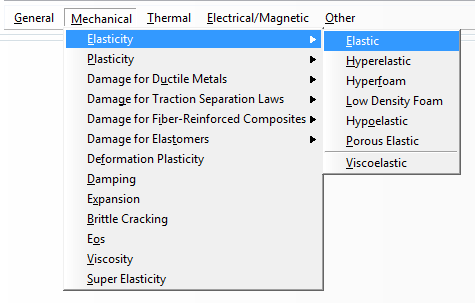
 in the
in the  in the
in the  to the right of the menu bar.
to the right of the menu bar.