Context:
The figure below shows an example of partitioning a selected edge by
selecting the midpoint of the edge or a datum point along the edge.
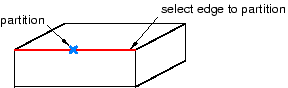
You cannot directly modify a partition that was created by selecting
an existing point. However, if you subsequently move the point, the partition
will move along with the point.
From the main menu bar, select
.
The Create Partition dialog box appears.
Abaqus/CAE displays prompts in the prompt area to guide you through the procedure.
From the Type radio buttons at the top of the
dialog box, choose Edge.
The Method list displays the methods that you
can use to partition an edge.
From the list of methods, select Select midpoint/datum
point.
Select the edge to partition.
Abaqus/CAE
highlights the selected edge.
Select the midpoint of the edge or a datum point along the edge.
Abaqus/CAE
highlights the location of the partition.
In the prompt area, click Create Partition.
Abaqus/CAE
creates the partition.
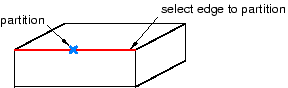
 tool, located with the partition edge tools in the module
toolbox. For a diagram of the partition tools in the toolbox, see
tool, located with the partition edge tools in the module
toolbox. For a diagram of the partition tools in the toolbox, see