Context:
You must sketch on a planar face. In most cases you will sketch the partition on a datum plane that intersects the selected cell. The following figure illustrates a sketched planar partition on a datum plane:
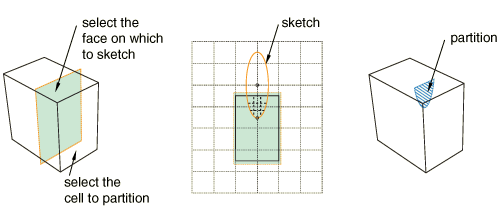
From the main menu bar, select .
The Create Partition dialog box appears. Abaqus/CAE displays prompts in the prompt area to guide you through the procedure.
From the Type radio buttons at the top of the dialog box, choose Cell.
The Method list displays the methods that you can use to partition a cell.
From the list of methods, select Sketch planar partition.
If the part or assembly contains only one cell, Abaqus/CAE enters the Sketcher.
If the part or assembly contains more than one cell, select the cell to partition and click mouse button 2.
Select the planar face on which to sketch. If no suitable face exists, you can select a datum plane.
The selected face is highlighted in the viewport.
Select an edge and the orientation of the edge on the Sketcher grid. The edge must not be perpendicular to the sketch plane. By default, the selected edge will appear vertical and on the right side of the Sketcher grid. To choose a different orientation for the edge, click the arrow on the right side of the dialog box and choose an orientation from the list that appears.
-
Abaqus/CAE highlights the selected edge, enters the Sketcher, and rotates the part until the selected planar face or datum plane aligns with the plane of the Sketcher grid and the selected edge aligns with the grid in the desired orientation. Abaqus/CAE highlights the selected faces.
Use the Sketcher to sketch the planar partition. From the main menu bar, click Done to indicate you have finished sketching the partition.
In the prompt area, click Create Partition.
Abaqus/CAE creates the partition.
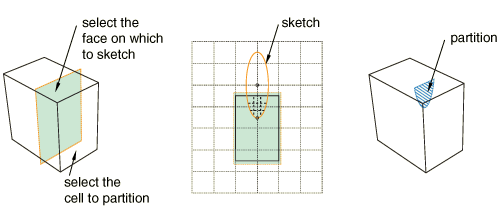
 tool, located with the partition cell tools in the module toolbox. For a diagram of the partition tools in the toolbox, see
tool, located with the partition cell tools in the module toolbox. For a diagram of the partition tools in the toolbox, see