Context:
Extending a face is analogous to creating an infinite plane that is
coincident with the face.
Abaqus/CAE
creates a partition wherever this infinite plane slices the cells that you are
partitioning, as shown in the following figure:
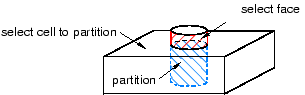
If the infinite plane cannot intersect the cells,
Abaqus/CAE
displays an error message. The extended face need not belong to the same part
as the cells to be partitioned; for example, in the
Assembly module
you can partition the cell of one part instance by extending the face of a
second.
From the main menu bar, select
.
The Create Partition dialog box appears.
Abaqus/CAE displays prompts in the prompt area to guide you through the procedure.
From the Type radio buttons at the top of the
dialog box, choose Cell.
The Method list displays the methods that you
can use to partition a cell.
From the list of methods, select Extend face.
If the part or assembly contains more than one cell, select the cells
to partition. You can use a combination of drag select,
ShiftClick,
and CtrlClick
to select more than one cell to partition.
Abaqus/CAE
highlights the selected cell.
Select the face that will be extended to create the desired partition.
Abaqus/CAE
highlights the selected faces.
In the prompt area, click Create Partition.
Abaqus/CAE
creates the partition.
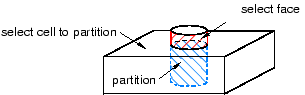
 tool, located with the partition cell tools in the module
toolbox. For a diagram of the partition tools in the toolbox, see
tool, located with the partition cell tools in the module
toolbox. For a diagram of the partition tools in the toolbox, see