Context:
Select
from the main menu bar to split quadrilateral elements into two triangular
elements, as shown in the following figure:
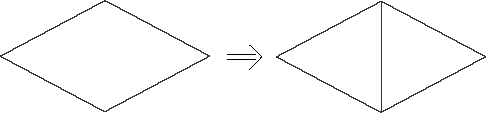
You cannot split a 5-node quadrilateral element, and you cannot split
a quadrilateral-shaped gasket element. You can select multiple quadrilateral
elements to split as long as they are from the same part.
Enter the
Mesh module
and do one of the following:
-
From the Object field in the context bar,
select Assembly.
-
From the Object field in the context bar,
select Part and select a part from the list.
From the main menu bar, select
.
Abaqus/CAE
displays the Edit Mesh dialog box.
In the dialog box, do the following:
-
In the Category field, select
Element.
-
From the Method list, select Split
(quad to tri).
Select the quadrilateral elements to split. You can use any of the
selection techniques described in
Selecting objects within the current viewport.
If your selection includes elements that are not quadrilaterals,
Abaqus/CAE
automatically removes them from the selection.
Abaqus/CAE
highlights the diagonal it will use to split each quadrilateral element into
two triangular elements and prompts you to continue.
Abaqus/CAE
selects the diagonals that will create the best-shaped elements based on angle
measurements. You cannot select which diagonal of the quadrilateral
Abaqus/CAE
uses to split the element. However, after
Abaqus/CAE
splits the elements, you can use the Swap diagonal (tri)
tool to change the diagonals; for more information, see
Swapping the diagonal of a pair of adjacent triangular elements.
Click Yes to split the selected elements.
Abaqus/CAE
prompts you to select more elements to split.
When you have finished splitting elements, click mouse button 2 or the
cancel button
 in the prompt area to exit the procedure.
in the prompt area to exit the procedure.
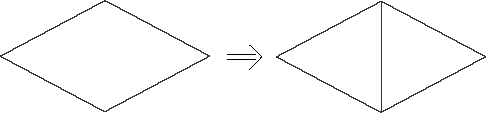
 tool, located at the bottom of the
tool, located at the bottom of the
 in the prompt area to exit the procedure.
in the prompt area to exit the procedure.