Context:
Select
from the main menu bar to split an edge of a quadrilateral or triangular
element into two parts. The following figure shows how you can split an edge
and then collapse the resulting edge to remove a long narrow triangular
element:
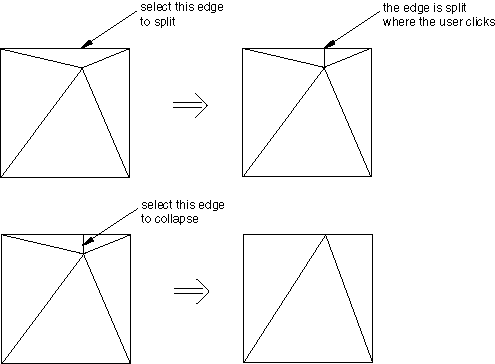
When you split a quadrilateral element,
Abaqus/CAE
creates the edges that will result in the best-shaped elements based on angle
measurements. You cannot select which edges
Abaqus/CAE
will create. However, after
Abaqus/CAE
splits the edge, you can use the Swap diagonal (tri) tool
to change the diagonal; for more information, see
Swapping the diagonal of a pair of adjacent triangular elements.
Enter the
Mesh module
and do one of the following:
-
From the Object field in the context bar,
select Assembly.
-
From the Object field in the context bar,
select Part and select a part from the list.
From the main menu bar, select
.
Abaqus/CAE
displays the Edit Mesh dialog box.
In the dialog box, do the following:
-
In the Category field, select
Element.
-
From the Method list, select Split
edge (tri/quad).
From the menu in the prompt area, select the method that you will use
to determine the location of the split along the edge. You can choose either
midpoint or picked location.
If you chose midpoint to determine the location,
select the edge to split. You can select only a single edge.
Abaqus/CAE
highlights the edges it will insert to split the selected edge at the midpoint.
If you chose picked location to determine the
location, click on the edge at the location of the desired split.
Abaqus/CAE
highlights the edges it will insert to split the selected edge at the picked
location.
From the prompt area, click Split Edge.
Abaqus/CAE
splits the edge and prompts you to select the next edge to split.
Repeat the above steps as often as necessary to split additional
edges.
When you have finished splitting edges, click mouse button 2 or the
cancel button
 in the prompt area to exit the procedure.
in the prompt area to exit the procedure.
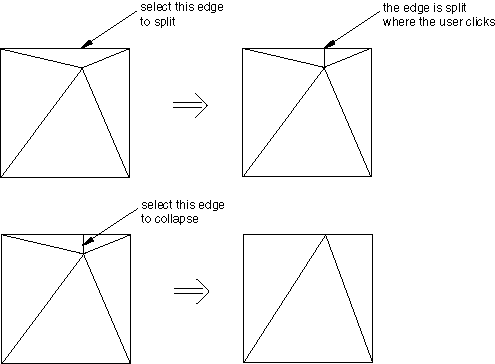
 tool, located at the bottom of the
tool, located at the bottom of the
 in the prompt area to exit the procedure.
in the prompt area to exit the procedure.