Collapsing an edge of a quadrilateral or triangular element | ||||
|
| |||
Context:
Select from the main menu bar to collapse a selected edge of a triangular or quadrilateral element. In effect, you are replacing the two nodes at either end of the element edge with a single node. You can choose between two methods for positioning the single node:
- direction
-
Choose direction to collapse the element edge in the specified direction. From the buttons in the prompt area, select Flip to change the direction in which Abaqus/CAE will collapse the element. The following figure shows how the direction method collapses an element edge along with the effect of changing the direction:
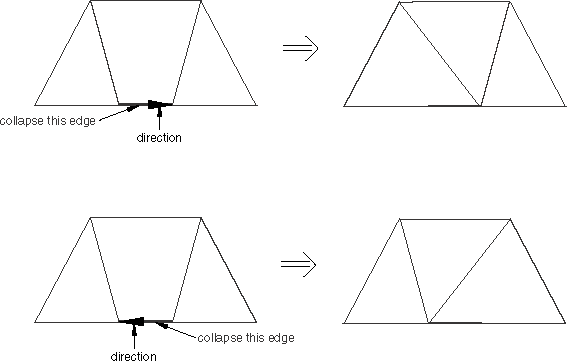
- average
-
Choose average to collapse the element edge and readjust the remaining element edges to meet at the midpoint of the collapsed edge. The following figure shows how the average method collapses an element edge:
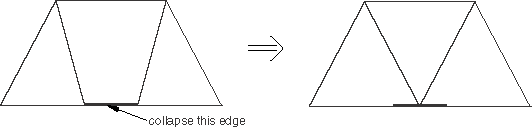
 tool, located at the bottom of the
tool, located at the bottom of the
 in the prompt area to exit the procedure.
in the prompt area to exit the procedure.