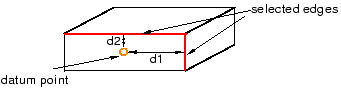Context:
The figure below shows an example of creating a datum point at a specified
distance from two edges.
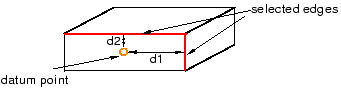
From the main menu bar, select
.
The Create Datum dialog box appears. The dialog
box outlines the types of datum geometry you can create.
Abaqus/CAE displays prompts in the prompt area to guide you through the procedure.
From the list of types at the top of the dialog box, choose
Point.
The Method list indicates the methods you can
use to create a datum point.
From the Method list, select Offset
from 2 edges.
If desired, select Make Independent from the
prompt area to create the datum as an independent feature.
From the part or assembly in the current viewport, select the plane on
which to create the datum point.
Select a straight edge on the specified plane and enter the distance
of the datum point from this edge.
Select a second straight edge on the plane and enter the distance of
the datum point from this edge.
The datum point appears. You can modify the position of the datum
point by selecting
from the main menu bar and modifying the distance from the datum to each edge.