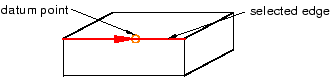Context:
The figure below shows an example of creating a datum point by entering an
edge parameter.
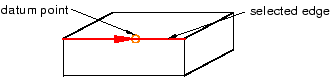
From the main menu bar, select
.
The Create Datum dialog box appears. The dialog
box outlines the types of datum geometry you can create.
Abaqus/CAE displays prompts in the prompt area to guide you through the procedure.
From the list of types at the top of the dialog box, choose
Point.
The Method list indicates the methods you can
use to create a datum point.
From the Method list, select Enter
parameter.
If desired, select Make Independent from the
prompt area to create the datum as an independent feature.
From the part or assembly in the current viewport, select the edge on
which the datum point will be positioned.
An arrow appears on the selected edge indicating the direction of
increasing parameter value.
In the text field in the prompt area, enter the value of the edge
parameter.
The datum point appears. You can modify the position of the datum
point by selecting
from the main menu bar and modifying the value of the edge parameter.