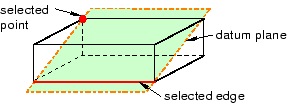Context:
The figure below shows an example of creating a datum plane through a line
and a point.
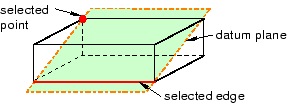
From the main menu bar, select
.
The Create Datum dialog box appears. The dialog
box outlines the types of datum geometry you can create.
Abaqus/CAE displays prompts in the prompt area to guide you through the procedure.
From the list of types at the top of the dialog box, choose
Plane.
The Method list indicates the methods you can
use to create a datum plane.
From the Method list, select Line and
point.
If desired, select Make Independent from the
prompt area to create the datum as an independent feature.
From the part or assembly in the current viewport, select a straight
edge.
From the part or assembly in the current viewport, select a point.
The datum plane appears. You cannot modify a datum plane created with
this method; you must delete the old plane and create a new one.