From the main menu, select .
Abaqus/CAE displays prompts in the prompt area to guide you through the procedure.
Select a planar face from the part or model instance that will move and a planar face from the instance that will remain fixed, as shown in the following figure:
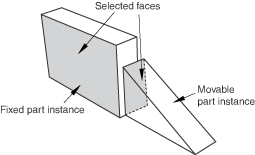
Abaqus/CAE displays arrows normal to the selected faces.
When Abaqus/CAE prompts you to select the face from the fixed instance, you can select a datum plane that was created in either the Part or Assembly module. In contrast, when you select a face from the movable part instance, you can select a datum plane that was created only in the Part module.
From the buttons in the prompt area, do one of the following:
-
Click OK to accept the direction of the arrow on the face of the movable instance.
-
Click Flip to reverse the direction of the arrow on the face of the movable instance, and click OK.
The effect of changing the direction of the arrow is illustrated in the next step.
In the text field that appears in the prompt area, enter the distance between the selected faces, positive along the normal to the face of the fixed instance.
Abaqus/CAE positions the movable instance so that the two faces are parallel and the arrows point in the same direction. In addition, the movable instance is translated to satisfy the clearance specified. The orientation of the fixed instance remains unchanged. The effect of specifying the distance is illustrated in the following figure:
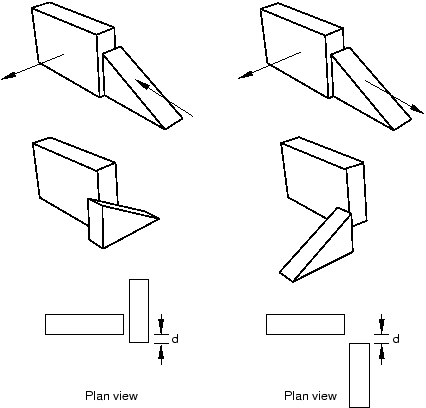
If the face-to-face constraint conflicts with existing constraints, Abaqus/CAE displays an error message and cancels the operation. To avoid the conflict, you can try reversing the selection of the instance that will move and the instance that will remain fixed. Alternatively, you can convert the existing constraints to an absolute position and reapply the face-to-face constraint.