Context:
When you animate a time-dependent X–Y plot,
Abaqus/CAE
adds a vertical line to the plot that moves along the
X-axis to highlight the current time. The plot also
displays a colored symbol at the data point on each
X–Y curve that occurred closest to the current time;
time tracker symbols do not appear at the exact intersection of the time
tracker line and an X–Y curve unless that curve
contains a data point at the currently displayed time.
For X–Y plots whose axes are not time but are
obtained from output database results (for example, by combining two
time-dependent X–Y data objects),
Abaqus/CAE
also adds a vertical line. In such cases, the line is added if there is only
one curve in the plot.
The figure below shows an X–Y plot with the time
tracker line and symbols displayed.
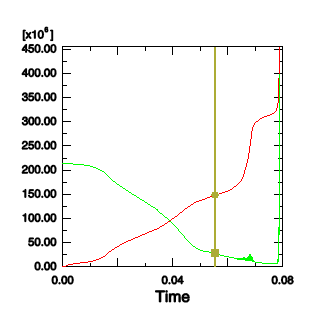
By default, the time tracker line and symbols are displayed using the
highlight method that you have selected for your session; see
Choosing a highlight method
for more information. However, you can customize their appearance by changing
the color, thickness, and style of the time tracker line and the color, shape,
and size of the time tracker symbols. Alternatively, you can completely
suppress either time tracker component. The default highlight method offers the
best performance.
Note:
These line and symbol options control the appearance of the time tracker
only. You can also customize the lines and symbols used to display the
X–Y curves themselves; see
Customizing the appearance of an X–Y curve.
Locate the XY options.
In the prompt area, click Animation Options;
and click the XY tab in the dialog box that appears.
Toggle off Draw using highlight method if you
want to customize the appearance of the X–Y plot
time tracker.
Toggle Show line to display or suppress the time
tracker line.
When Show line is on, the time tracker line is
displayed and the line attribute options are enabled.
Choose the time tracker line style:
-
Click the Style button to reveal the line
style options (solid, dashed, etc.).
-
From the style list, click the desired line style.
The specified line style appears on the
Style button.
Choose the time tracker line thickness:
-
Click the Thickness button to reveal the line
thickness options.
-
From the thickness list, click the desired line thickness.
The specified thickness appears on the
Thickness button.
Choose the time tracker line color:
-
Click the color sample
 .
.
Abaqus/CAE
displays the Select Color dialog box.
-
Use one of the methods in the Select Color
dialog box to select a new color. For more information, see
Customizing colors.
-
Click OK to close the Select
Color dialog box.
The color sample changes to the selected color.
Toggle Show symbol to display or suppress the
symbols representing the current value of each selected
X–Y curve's data points.
When Show symbol is on, symbols are displayed
and the symbol attributes are enabled.
Choose the symbol:
-
Click the Symbol button to reveal the choice
of symbols.
-
From the list of symbols, click the desired symbol.
The specified symbol appears on the Symbol
button.
Choose the time tracker symbol color:
-
Click the color sample
 .
.
Abaqus/CAE
displays the Select Color dialog box.
-
Use one of the methods in the Select Color
dialog box to select a new color. For more information, see
Customizing colors.
-
Click OK to close the Select
Color dialog box.
The color sample changes to the selected color.
Choose the time tracker symbol size:
-
Click the Size button to reveal the symbol
size options.
-
From the symbol size options, click the desired symbol size.
The specified symbol size appears on the
Size button.
Click Apply.
The current viewport displays your color, thickness, style, and
symbol selections.
![]()
 .
.