Modifying objects by changing dimensions or adding parameters | ||
| ||
Sketch geometry
Reference geometry
Construction geometry
Parameters are dimensions or constants that have been associated with a name so you can use them to create functions and to define relationships between features. For example, consider a three-dimensional shell with an extruded circular post, as shown in the following figure:
This part was created in two steps:
Create a part consisting of only the shell.
Extrude a solid feature from the face of the shell (the circular post).
If you want to keep the distance between the left edge of the shell and the center of the post constant, you can edit the post and add a dimension between the center of the sketched circle and the left edge of the reference geometry that represents the shell, as shown in the following figure: 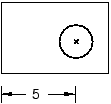
If you move either the left or the right edge of the shell, the distance between the center of the circle and the left edge remains constant, as shown in the following figure: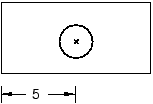
If you want to keep the post centered between the left and right edges of the shell, you must add two dimensions and associate them with parameters. You can then define a parametric equation, dim2=(dim1)/2, to set the distance from the left edge to the post at half the width of the shell, as shown in the following figure: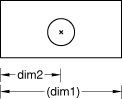
Note:
The distance dimension associated with the parameter dim1 is defined in the sketch of the shell feature and cannot be edited in the sketch of the post. When you dimension reference geometry, Abaqus/CAE colors the dimension magenta to indicate an overconstraint. To clear the overconstraint, you must make dim1 a reference dimension. Abaqus/CAE places parentheses around the value of reference dimensions (or around the parameter name if the dimension is associated with a parameter) and automatically updates their values if the dimensioned quantity changes. For more information, see Editing dimensions.
You can modify any dimension or parameter in a sketch. For detailed instructions, see Editing dimensions, and Adding and editing parameters, respectively.