Browsing and modifying material behaviors | ||||
|
| |||
The following figure shows how the list would look if an elastic-plastic
material complete with stress-based failure limits were defined:
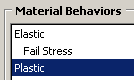
Using the selected behavior list, you can add, delete, or change materials as follows:
- Adding material behaviors
-
Select the behaviors needed to define your material from the menus just below the selected behavior list. When you select a behavior, its name appears in the list, and the parameters and data associated with the behavior appear in the data area in the bottom portion of the editor window. Suboptions appear beneath the corresponding primary behavior and are indented to indicate their subordinate position.
- Deleting material behaviors
-
Within the selected behavior list, click the behavior or suboption you want to delete; then click the
 icon located near the lower right corner of the behavior list. This
procedure removes the behavior from both the behaviors list and the material
definition. If you delete a behavior that has suboptions shown beneath it in
the list, the suboptions are also deleted.
icon located near the lower right corner of the behavior list. This
procedure removes the behavior from both the behaviors list and the material
definition. If you delete a behavior that has suboptions shown beneath it in
the list, the suboptions are also deleted.
- Changing material parameters or data
-
Within the selected behavior list, click the behavior whose data you want to change. When the parameters and data associated with the behavior appear in the data area in the bottom portion of the window, make the desired changes.