Minimizing, maximizing, restoring, or deleting a viewport | |||||
|
| ||||
These buttons appear as shown in the following figure:
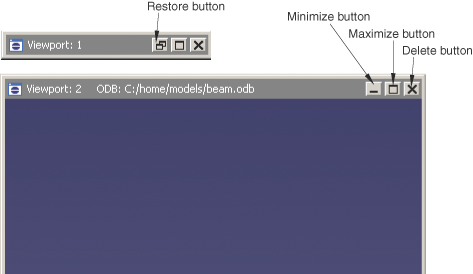
If necessary, Tile or
Cascade viewports to reveal the minimize, maximize,
restore, and delete buttons.
- The minimize button
-
When you click the minimize button, the viewport reduces to an abbreviated title bar in a default location toward the lower left of the drawing area. The minimize button changes to a restore button that is retained, along with the maximize and delete buttons, in the title bar. If you move a minimized viewport, the new location will be saved as its minimized location for the duration of the Abaqus/CAE session.
- The maximize button
-
When you click the maximize button, the viewport changes size and position to fill the canvas. The maximize button changes to a restore button and is moved, along with the minimize and delete buttons, to the right side of the main menu bar. The maximized viewport becomes the current viewport and is moved to the front of the canvas, hiding any other viewports in the drawing area. The information in the viewport title bar is displayed in the Abaqus/CAE title bar.
- The delete button
-
When you click the delete button or select from the main menu bar, the viewport is deleted from the canvas. You cannot restore a deleted viewport. If there is only one viewport on the canvas, Abaqus/CAE does not allow you to delete it. If you have created additional viewports on the canvas, Abaqus/CAE deletes the current viewport and selects one of the other viewports to be the current viewport. You cannot control which viewport Abaqus/CAE selects to be current.
- The restore button
-
The restore button replaces either the minimize button or maximize button, whichever you used most recently. When you click the restore button, Abaqus/CAE returns the viewport to its previous size and location. The restore button reverts to the minimize or maximize button that it had replaced. The restored viewport becomes the current viewport and is moved to the front of the canvas, hiding any other viewports in the drawing area.