Double-click the Loop1 icon in the simulation
process flow.
The Loop Component Editor appears.
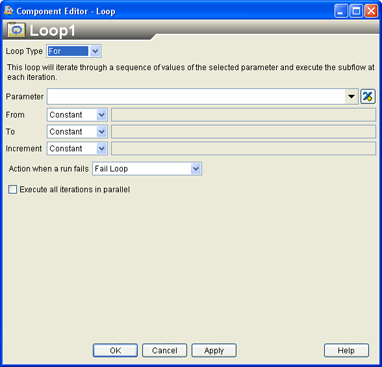
The following types of Loops are available in Isight:
-
For
-
For array
-
For each
-
While
-
Do until
In the Loop Type list,
verify that For is selected.
Click the  button adjacent to the Parameter
text box to access the parameter list; then, select n from the list of
parameters.
button adjacent to the Parameter
text box to access the parameter list; then, select n from the list of
parameters.
The parameter list allows you to select the Isight
input and output parameters that you created earlier in the Excel component.
Selecting n from the list of parameters means that you will loop on the
value corresponding to the number of coils in the spring.
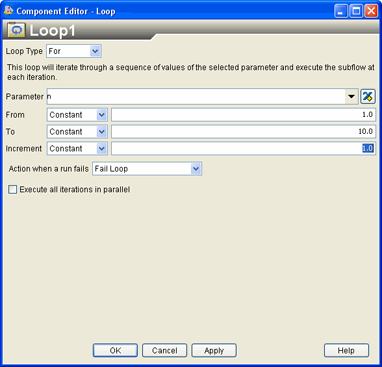
When you select the For Loop option, you can also specify a start
point, end point, and increment for the parameter that you have chosen
to loop on. In this case you are going to vary the number of coils in
the spring between 5 and 50.
Enter the following values in the corresponding text boxes:
Verify that the Increment value is set to 1.0.
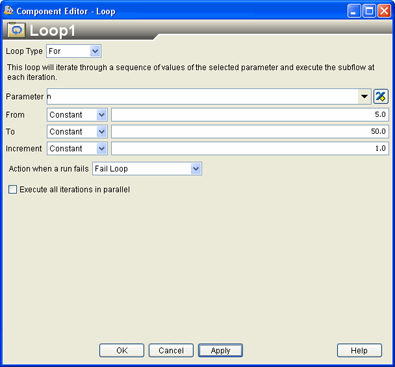
Click OK.
Your changes are saved, and you are returned to the Design Gateway.