Enter the number that you want to use begin data sampling.
The graphs are updated automatically, and the preference option will
reflect the value you just entered.
The visual appears with a yellow background to indicate that you have
limited the number of runs included as shown below.
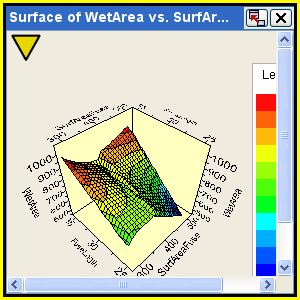
Note:
Each point in multiline/overlay visuals (e.g., Engineering
Data Mining and history graphs with overlay) counts against the limit.
Therefore, data sampling begins sooner with these visuals than simpler
visuals. For example, a history graph showing 10 parameters on one graph
when there are 100 runs requires the points in the graph to be 1000 or
higher to not begin data sampling.