Select the Summary tab.
Isight
displays a summary of the component’s results.
If a process
component contains a process
component within its simulation process flow, a data set scroll bar appears
near the bottom of the Summary tab (as shown in
the figure below). This scroll bar allows you to select the desired summary
information for the nested component if it was executed multiple times
by the parent process
component.
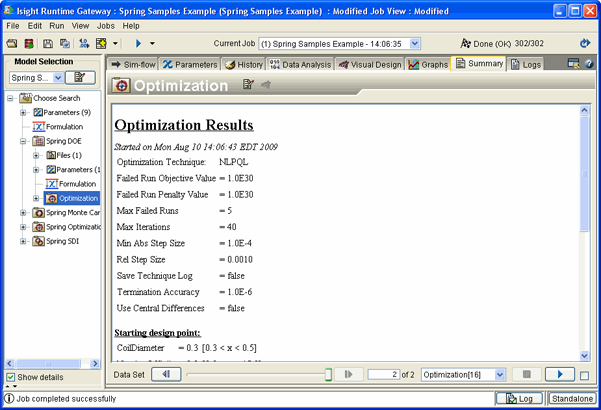
Note:
The data set and run number selected on the Summary
tab are also displayed if you click the Graphs
tab. Hence, you can locate information using the Summary
tab and then easily create or view a graph or table of the same information.