About Comparing Models | ||
| ||
The results of comparing two models are presented in various forms on the Table, Models, and Text tabs of the Compare Models dialog box.
The Table tab provides a tabular view of the differences, as shown in the figure below.
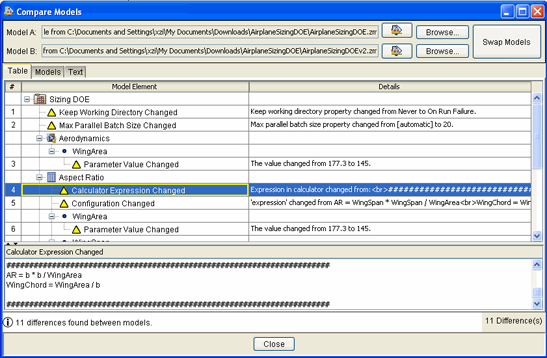
The # column allows you to reference each difference by number. The Model Element column lists each changed component, represented as a node in a tree structure. Within each component node, component-level differences are listed (e.g., parameters added, parameters removed, components added/removed to/from the simulation process flow, properties changed). Parameters are represented as sub-nodes, with their specific changes listed. The Details column lists further specifics about each change. The details for the selected difference are also presented in the panel in the lower section of the dialog box if more room is needed to clearly display the details of the difference.
Note: Differences in a component’s internal configuration must be provided by each component. Therefore, in components that do not provide a way to compare their configurations, it is possible that no difference will be detected in cases where there is actually some change in the configuration.
The Models tab shows a higher-level comparison of the models, primarily indicating the number of components and parameters in each model but not providing any details of specific changes made.
The Text tab provides the same level of detail that the Table tab provides, but the information appears in a raw text format, which is easier to copy and paste into another document or application, if desired. This raw text format presentation of the differences is identical to the output provided by the Command Line Client’s diff command (see Miscellaneous Commands).
The total number of changes found is presented in the status bar at the bottom of the Compare Models dialog box.
Note: If one of the models being compared is the model open in the Design Gateway and that model is changed in some way while the Compare Models dialog box is displayed, a warning message appears in the status bar indicating that selections in the results panel are no longer associated with the model open in the Design Gateway.