Configuring the Analysis Options | ||
| ||
Double-click the Six Sigma component icon
 .
.The Six Sigma Component Editor appears.
From the Six Sigma Component Editor, click the Options tab.
Select the Six Sigma outputs that you want to include in the Six Sigma Results output aggregate parameter.
If both lower and upper bounds exist for responses and random variables, the results are reported separately for lower, upper, and combined totals (effects from both lower and upper bounds combined) in the Six Sigma Results output aggregate parameter.
Note: For random variables, lower and upper bounds are defined outside the Six Sigma component editor in the problem formulation table in the Design Gateway. For more information about problem formulation, see Using Problem Formulations in the Isight User’s Guide.
Selecting results to be included in this parameter is useful for mapping from these values or for selection as output in a process component placed above the Six Sigma component. For example, the Six Sigma component can be placed under an Optimization component to formulate a process to improve the quality level (robust and/or reliability optimization), as shown below.
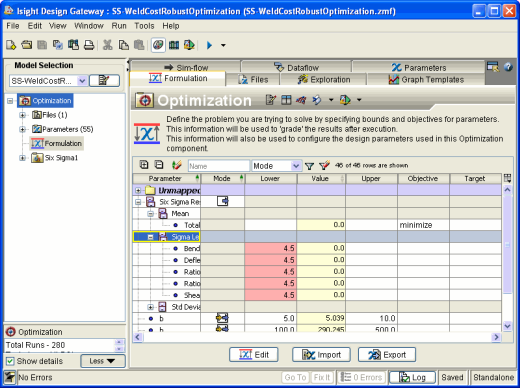
In this example an optimization problem is configured to ensure that constraints are satisfied at least to the 4.5 sigma level, while minimizing the mean and standard deviation of the total cost as well as minimizing the standard deviation of the constraint outputs. This formulation incorporates the concepts of reliability and robustness within the Six Sigma context.
Click OK to save your changes and to close the Six Sigma Component Editor.