Configuring Abaqus component to use SolidWorks Associative Interface | ||
| ||
Double-click the Abaqus component icon
 .
.
The Abaqus Component Editor appears.
From the Abaqus Component Editor, click the Execution tab.
From the Runtime Options area, select Use SAI option to use SolidWorks Associative Interface at runtime.

Fig. 1
Use Edit... button to specify/change the files to be exported to Abaqus/CAE.
Choose SolidWorks geometry files to be exported to Abaqus/CAE.
If Use SAI option is selected, a dialog (Fig. 2) is displayed when you browse to a (.cae) file from Input tab. In this dialog, specify the SolidWorks geometry files you want the component to export to Abaqus/CAE at runtime.
Note that, the same dialog will be displayed if you have already browsed a (.cae) file from Input tab, when you select Use SAI option.
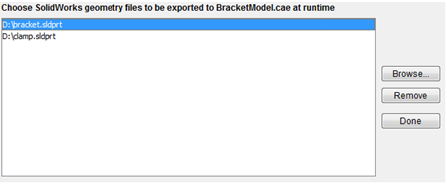
Fig. 2
You can use this dialog to specify/change the files to be exported to Abaqus/CAE.
- Use Browse… button to select SolidWorks geometry file(s) to be exported to the chosen Abaqus .cae file.
- Use Remove button to remove the selected file(s) path from the list. This will remove corresponding file parameters from Abaqus component.
-
Use Done button to save the configurtion and close this dialog.
Closing the dialog using
 button has the same effect.
This configuration will then be saved to the Abaqus component if you click Apply or OK button in Abaqus component editor.
button has the same effect.
This configuration will then be saved to the Abaqus component if you click Apply or OK button in Abaqus component editor.
Note: If you do not select Use SAI, the Abaqus component does not support SolidWorks Associative Interface at runtime.
SolidWorks geometry file parameter(s) created using the above mentioned steps will be deleted from the Abaqus component in following scenarios:
- If you unselect the Use SAI option
- If you parse the .inp file from Input tab by click on Read File button.